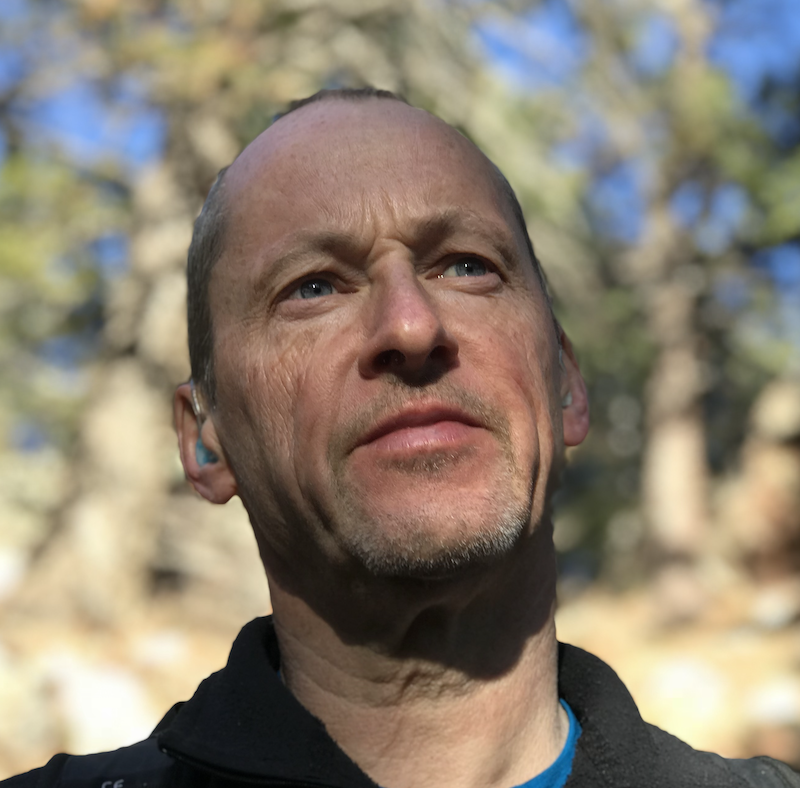Ansible Refactoring Part 1 - Setting up your Control Node
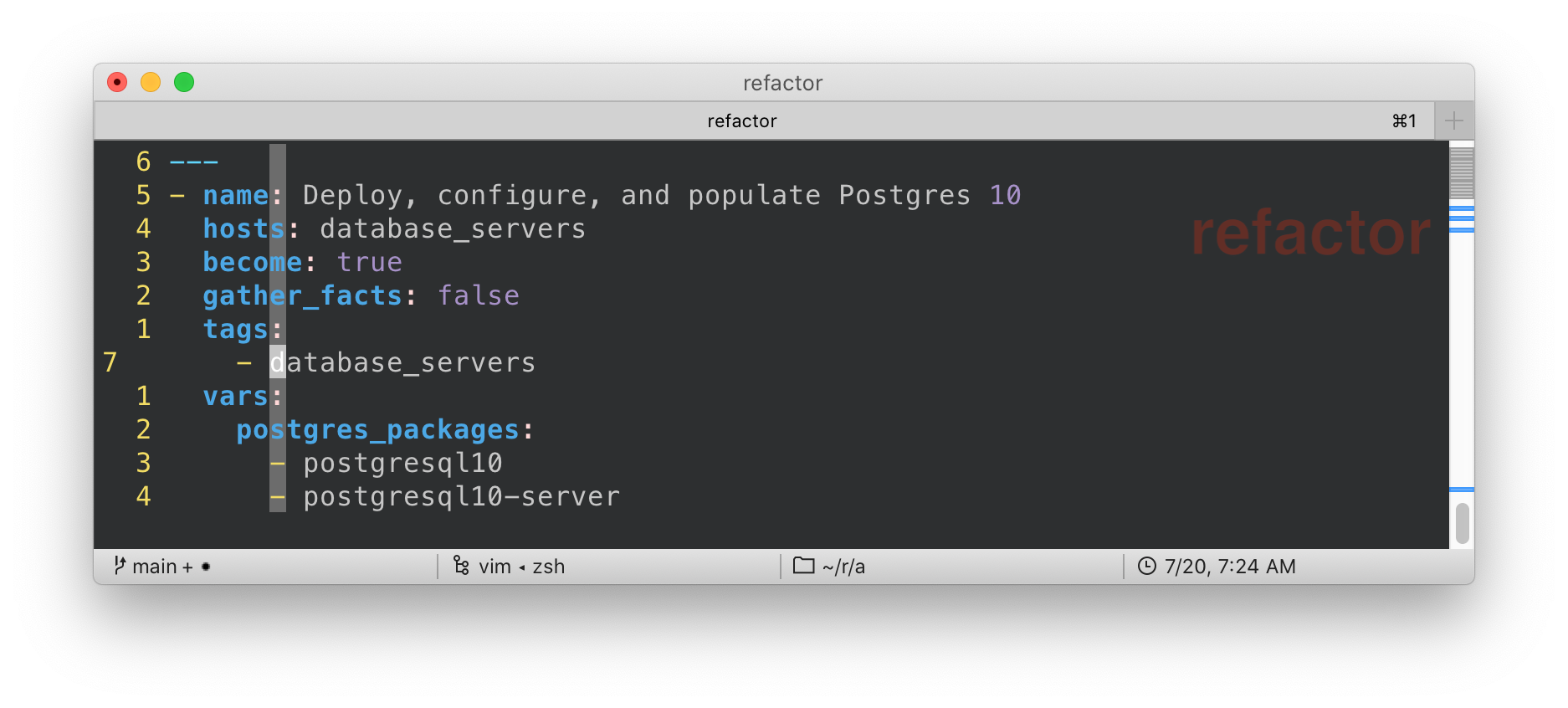
Part 1 - Getting Started
This is Part 1 of an Ansible Refactoring Series - Start Here
To follow along I assume you have access to a lab environment suitable for the task. I will add, July 2020, a Vagrantfile to simplify running this locally on your laptop.
Meanwhile this can be deployed via the brand new Ansible Multitier Infra Config assuming you have AWS credentials or OpenStack.
ansible-playbook main.yml -e @configs/ansible-multitier-infra/sample_vars_ec2.yml -e @~/secrets/aws-gpte.yml -e guid=refactorFor Red Hatters and Partners this is available via CloudForms at OpenTLC Catalogs as OPENTLC
Automation → Ansible Advanced NG - Multi Tier Babylon
You will receive 3 emails during the provisioning process, the last of which will contain your ssh login details.
Your Environment
The lab environment consists of four servers and a control node.
image::/images/ -topology.png[role="thumb center" width=80%]
| Server | Role | Ports (TCP) | Software | Ansible Group | Purpose |
|---|---|---|---|---|---|
|
Control Node |
22 |
Ansible |
NA |
Ansible Control Node |
|
Load Balancer |
22, 80, 443 |
HAProxy |
|
Load balances across App Tier |
|
Application Servers |
22, 8080 |
Python Flask |
|
Webserver and API (Python/Flask) |
|
Database Server |
22, 5432 |
Postgresql |
|
Back end database for Flask application |
|
Note
|
Only control and frontend1 are exposed to the Internet
|
All nodes, today, run Red Hat Enterprise Linux 7.7 though CentOS 7.7 could be used in a homelab situation.
At this point, the machines do not have their respective payloads installed or configured but are setup for ssh access.
You will work, and run, Ansible from the Ansible Control Node control.
Optional (if using password based ssh)
The new labs we are deploying with AgnostiCD have evolved to using randomly generated ssh passwords over keys.
However if you are like me and want to avoid the hassle of managing passwords I recommend injecting your own ssh public key.
-
Inject your own
sshkeylaptop $ ssh-copy-id -i <PATH-TO-PUBLIC-KEY> <YOUR-REMOTE-USER>@control.<GUID>.example.opentlc.comExample - Customize the above command as necessarylaptop $ ssh-copy-id -i ~/.ssh/id_rsa.pub tok@control.3tier-01.example.opentlc.comSample Outputssh-copy-id -i ~/.ssh/id_rsa.pub tok@control.ntier-infra-01.example.opentlc.com /usr/bin/ssh-copy-id: INFO: Source of key(s) to be installed: "/Users/tok/.ssh/id_rsa.pub" /usr/bin/ssh-copy-id: INFO: attempting to log in with the new key(s), to filter out any that are already installed /usr/bin/ssh-copy-id: INFO: 1 key(s) remain to be installed -- if you are prompted now it is to install the new keys tok@control.ntier-infra-01.example.opentlc.coms password: Number of key(s) added: 1 Now try logging into the machine, with: "ssh 'tok@control.ntier-infra-01.example.opentlc.com'" and check to make sure that only the key(s) you wanted were added.Now try logging into the machine, with: "ssh 'tok@control.ntier-infra-01.example.opentlc.com'" and check to make sure that only the key(s) you wanted were added.
Connect to your control node
-
ssheither with your username/password or keylaptop $ ssh <YOUR-REMOTE-USER>@control.<GUID>.example.opentlc.com # optional -i <PATH-TO-PUBLIC-KEY>NoteYou can simplify your sshsetup by editing your local, laptop,~/.ssh/configfile. This would allow you to simplyssh controlusing whatever alias makes sense for theHOSTline below. For exampleHost control HostName control.foo.example.opentlc.com User <MY-REMOTE-USER-NAME> IdentityFile ~/.ssh/<MY-REMOTE-USER-KEY> StrictHostKeyChecking no -
Switch, via the
sudocommand, to your ansible service accountdevopsNoteThis is a common pattern on control nodes where you login as yourself and then switch to the service account to perform ansible and other management tasks. It is a poor, and risky practice, to work as root. It would also be possible to add yourself thedevopsusers~/.ssh/authorized_keys, again this is a poor practicesudo su - devops
Explore your environment
-
Check your basic toolchain is in place. At a minimum you will need
ansibleandgittype git ansibleSample Outputgit is /bin/git ansible is /bin/ansible -
Install any preferred additional tools, utilities, and configuration you like to have
If you expect to spend any significant amount of time working on a host it is recommended to spend a few moments customizing your working environment. Possible steps can include:
-
Customize your
~/.bashrcor equivalent -
Customize your
~/.vimrcor equivalent -
Installs useful and/or favorite tools e.g.:
-
vim/emacs/nano
-
curl
-
telnet # useful for debugging services
-
jq # if you expect to be working with JSON etc
-
tree
-
-
Other environment optimizations
-
|
Tip
|
Whilst typically not widely used here is a use-case for the |
Now your toolchain is in place and optimized move on to exploring your ansible setup.
Check your ansible configuration and Setup
Typical tasks working with a new, or unfamiliar, control node
-
Check ansible version
-
Identify, and examine, your
ansible.cfg -
Explore your inventory
-
Verify your
sshsetup and configuration-
Check
ansibleversionansible --versionSample Outputansible 2.9.10 config file = /etc/ansible/ansible.cfg configured module search path = [u'/home/devops/.ansible/plugins/modules', u'/usr/share/ansible/plugins/modules'] ansible python module location = /usr/lib/python2.7/site-packages/ansible executable location = /bin/ansible python version = 2.7.5 (default, Sep 26 2019, 13:23:47) [GCC 4.8.5 20150623 (Red Hat 4.8.5-39)] -
Explore your inventory
cat /etc/ansible/hostsSample Output[load_balancers] frontend1.ntier-infra-01.internal [app_servers] app2.ntier-infra-01.internal app1.ntier-infra-01.internal [database_servers] appdb1.ntier-infra-01.internal [ntierapp:children] load_balancers app_servers database_servers [ntierapp:vars] timeout=60 ansible_user=ec2-user ansible_ssh_private_key_file="~/.ssh/ntier-infra-01key.pem" ansible_ssh_common_args="-o StrictHostKeyChecking=no"Tipansible-inventoryis a useful utility for exploring, and visualizing, your inventory.Table 1. ansible-inventoryoptionsOption Function --graphCreate an inventory graph, also
--graph <GROUP>option--varsAdds vars to
--graphoutput only--hostSpecific host
-iAlternative inventory source
ansible-inventory --graph --varsSample Output@all: |--@ntierapp: | |--@app_servers: | | |--app1.ntier-infra-01.internal | | | |--{ansible_ssh_common_args = -o StrictHostKeyChecking=no} | | | |--{ansible_ssh_private_key_file = ~/.ssh/ntier-infra-01key.pem} | | | |--{ansible_user = ec2-user} | | | |--{timeout = 60} | | |--app2.ntier-infra-01.internal | | | |--{ansible_ssh_common_args = -o StrictHostKeyChecking=no} | | | |--{ansible_ssh_private_key_file = ~/.ssh/ntier-infra-01key.pem} | | | |--{ansible_user = ec2-user} | | | |--{timeout = 60} | |--@database_servers: | | |--appdb1.ntier-infra-01.internal | | | |--{ansible_ssh_common_args = -o StrictHostKeyChecking=no} | | | |--{ansible_ssh_private_key_file = ~/.ssh/ntier-infra-01key.pem} | | | |--{ansible_user = ec2-user} | | | |--{timeout = 60} | |--@load_balancers: | | |--frontend1.ntier-infra-01.internal | | | |--{ansible_ssh_common_args = -o StrictHostKeyChecking=no} | | | |--{ansible_ssh_private_key_file = ~/.ssh/ntier-infra-01key.pem} | | | |--{ansible_user = ec2-user} | | | |--{timeout = 60} | |--{ansible_ssh_common_args = -o StrictHostKeyChecking=no} | |--{ansible_ssh_private_key_file = ~/.ssh/ntier-infra-01key.pem} | |--{ansible_user = ec2-user} | |--{timeout = 60} |--@ungrouped:NoteYou can also list your inventory groups hosts with the ansiblecommandansible <GROUP_NAME> --list-hostse.g.ansible all --list-hostsThe-ioption allows you to specify an alternative inventory including a directory or dynamic inventory script or plugin. -
Finally verify basic
sshconnectivity to show that yoursshconfiguration is valid and all necessary users, and keys are setup.ansible all -m pingSample OutputSunday 19 July 2020 12:20:13 +0000 (0:00:00.054) 0:00:00.054 *********** frontend1.3tier-01.internal | SUCCESS => { "ansible_facts": { "discovered_interpreter_python": "/usr/bin/python" }, "changed": false, "ping": "pong" } app2.3tier-01.internal | SUCCESS => { "ansible_facts": { "discovered_interpreter_python": "/usr/bin/python" }, "changed": false, "ping": "pong" } appdb1.3tier-01.internal | SUCCESS => { "ansible_facts": { "discovered_interpreter_python": "/usr/bin/python" }, "changed": false, "ping": "pong" } app1.3tier-01.internal | SUCCESS => { "ansible_facts": { "discovered_interpreter_python": "/usr/bin/python" }, "changed": false, "ping": "pong" } Sunday 19 July 2020 12:20:14 +0000 (0:00:01.069) 0:00:01.124 *********** =============================================================================== ping -------------------------------------------------------------------------------------------------------------------------------------------------------------------- 1.07s Playbook run took 0 days, 0 hours, 0 minutes, 1 seconds
-
Next Steps
Now your environment is fully configured and ready to run. Move onto Part 2: First Deploy